Insert Facebook Like Button In Every Blogger Post
Hi friends, In this post we will learn how to insert Facebook like button in every Google Blogger Blog posts at the beginning and at the end. Social networks have been playing an important role in Blogging for driving traffic. Facebook is one the most liked social network among all the Internet users. Facebook enables you to create a Fan page and share your content on it. When a person like your facebook fanpage, he/she subscribe to your content on Facebook. He / She will be getting updates from your fan page about your Blog and they will visit you. Indeed it is an important source of referral traffic. We all know the importance of traffic for Rankings.
Wordpress has many built-in plug-in that enables this feature easily. But Google Blogger users have to do this manually by editing their blog's template. It is not a difficult task and if you know a little bit of HTML/XML then it takes a few minutes. You need to follow these steps in order to make it happen:
- First of all, I recommend you to take backup of your current template so that you can avoid any loss.
- For backup, go to your Blogger dashboard. Click on template and then Backup/Restore on top-right side. Click on download full template and save it to your computer.
- Now that you have taken the back up, it is time to choose a Facebook button. VisitFacebook Developers page, it will show like the one below:
- Enter the Facebook page URL and customize your like button style.
- If you don’t want the send button to appear with the like button, uncheck the send button from above form.
- When you are done with the customization, you need to click on get code. It would pop-up a window like this one:
- Now copy the code shown above, it is the JavaScript code you need to put in the <body></body> tag. Press CTRL+F to find <body> and paste this code just below it.
- Now copy the second code, if you want to put Facebook like button at the end of every post you need to find this code first <data:post.body/>, if it is more than once try finding the last one.
- Just after the last <data:post.body/> put the code you copied from Facebook developer page.
- Click on preview and make sure that everything is fine before saving.
- Now click on Save Template and view any post. You will find Facebook like at the end of every post.
- If you want to put the like button in the beginning of every post you need to follow the same procedure but put the second code after this line
You just inserted Facebook like button in your blogger blog posts. If you face any problem, you can comment here.








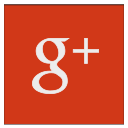






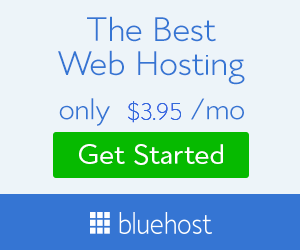
how to add add social media button to this website http://fixxet.blogspot.com/
ReplyDeleteCheck this link: http://technogadgetworld.blogspot.in/2013/05/how-to-add-floating-social-media-share.html
Deletedoes not showed up in HTML code plus in <body did not showed in website just an empty widget
ReplyDeleteI did everything it says here, yet no like button on any of my posts?
ReplyDeletePlease check whether you have pasted the code correctly as mentioned above. Just redo the steps because I do have another blog and have this Facebook like widget and it works perfectly well.If problem persists please do let me know. I would be happy help.
DeleteThank you.... :)
nice post
ReplyDeleteFirst of all your post is very informative for all visitor who come on your blog . Because Every one wants insert social Media plugin of their website. here you explained well that how to insert Facebook plugin for the website step by step.
ReplyDelete:)
Deletenot really working for me unfortunately.... although I tried it twice....
ReplyDeleteI suggest you to try this link. Here you will add floating social widgets.
Deletehttp://technogadgetworld.blogspot.in/2013/05/how-to-add-floating-social-media-share.html
Thank you for your comment... :)
Thank you... :)
ReplyDeleteI can't find d on my blog template
ReplyDeleteThanks for sharing,,
ReplyDeleteFollow back http://www.ipdesc.com
You're welcome...
Deletevaluable post thanks for sharing chat rooms
ReplyDeleteYou're welcome...
Deleteplease mine tells me this >> "Error parsing XML, line 633, column 62: The reference to entity "appId" must end with the ';' delimiter."
ReplyDeleteYou are missing the Semi-Colon ";" . Just copy the code again and paste it properly... If you still have any doubts, do comment back.
DeleteI have to say you have an awesome blog, there is epic information everywhere. I already inserted the floating social plugin and counter. You must have deep knowledge in this coding stuff.
ReplyDeleteYou got a new follower :) Waiting for more cool stuff like this soon.
Thank you for your encouraging words. :)
DeleteI have tried everything on so many sites to get the Facebook Like button for my blog posts and nothing works! Not even this one! :( What is wrong? www.minttuscloset.blogspot.fi And I can't even find a tag that would say <body in any form, just inside more text. I'm really new to HTML and I just wanna get the button working! :/
ReplyDeleteDon't worry. You can get Facebook Like Button. Just go to this link : http://technogadgetworld.blogspot.in/2013/07/how-to-add-facebook-like-box-in-blogger.html ... Thank you.
DeleteNo I already have that Like Box you sent the link to :( I wanted a Like Button that would show the count also of people who like my blog posts separately, not my blog in general. How do I do that? www.minttuscloset.blogspot.fi
DeleteCheck out the below link. It will definitely solve your problem -
Deletehttp://technogadgetworld.blogspot.in/2013/08/how-to-add-facebook-like-button-with_27.html
Thank you. :)
No, it still did not appear! :( Now I'm lost! :'(
DeleteThank you very much I have just followed through your instructions and succeeded. I
ReplyDeleteam so grateful. I read an article before which just confused me. Yours was straight to
the point and I have nailed it. Thank you once again
You're welcome... :) Happy blogging...
DeleteThis comment has been removed by the author.
ReplyDeleteHello Lady I have an Issue with the like button
ReplyDeleteI did what you said but when i tested the button it doesn't respond i mean When i click like in a private window on mozilla or chrome any other browser with an other facebook than the moderator it doesn't not count the likes ...
To be more clear i click the click the like appear and and disappear within 1 second !! Please any help i would thankful
Regards
Check this URL. http://goo.gl/VXFqSK
DeleteAnd, follow the steps properly. If you have any doubts please reply reply back. Thank you.
This comment has been removed by the author.
DeleteUnfortunately Still the same problem even with the code in the link you gave me i putted In the right places you said and doesn't work it when i click like it does show a 1 like in the counter but ha!! disappear within 1 secong I don't know there is something wrong in my template I have another problem and it seems to be having connection with this problem When i try to share something With ''SHAREAHOLIC'' Widget It doesn't Share the Url Of the post But shares the Author description or an image i don't know something is wrong sorry for annoying you with this problem and thank's for replying
DeleteHere is a link from a post And you can check the problem Click a like on the post it is in arabic language you'll notice the like button And then see what'll happen
http://www.stifada.com/2013/09/blog-post_29.html
And even you can try to share using the widget below You'll See SHARE THE KNOWLEDGE and see what it does !
Regards
ReplyDeleteThank you for joining our social networking compuny and Congratulationto to Get Social Exposure, We are the world's leading supplier of SocialMedia Services.Buy FacebookLikes and Fans, Twitter Followers,
Google Plus Ones, YouTube Views, Instagram Followers and Pinterest Followers.
social media services
buy facebook likes
buy facebook fans
Copied content.Remove it or DMCA will do it..
ReplyDeleteThank you for joining our social networking compuny and Congratulationto to Get Social Exposure, We are the world's leading supplier of SocialMedia Services.Buy FacebookLikes and Fans, Twitter Followers,
ReplyDeleteGoogle Plus Ones, YouTube Views, Instagram Followers and Pinterest Followers.
Buy Facebook Likes
Autoliker for facebook
ReplyDeleteDownloading our Auto liker application is not a tough task at all and you are not even required to pay any money.
Recently, I gave this cheap SMM panel a try, and I'm pleasantly delighted by the outcomes! It's advantageous to obtain high-quality participation at such a low cost. Anyone wishing to increase their social media presence without spending a fortune should consider this alternative.
ReplyDeleteSpeaking of engagement, https://bulkfollows.com also simplify the process of responding to comments and messages. The ability to manage all interactions from a single interface streamlines communication, preventing messages from falling through the cracks.
ReplyDeleteKSA logistics company
ReplyDeleteAs a trusted KSA logistics company, Palm Horizon understands the local market and logistics landscape across Saudi Arabia. We specialize in navigating regional challenges, offering fast, secure, and scalable logistics services that help clients meet their operational goals with precision.